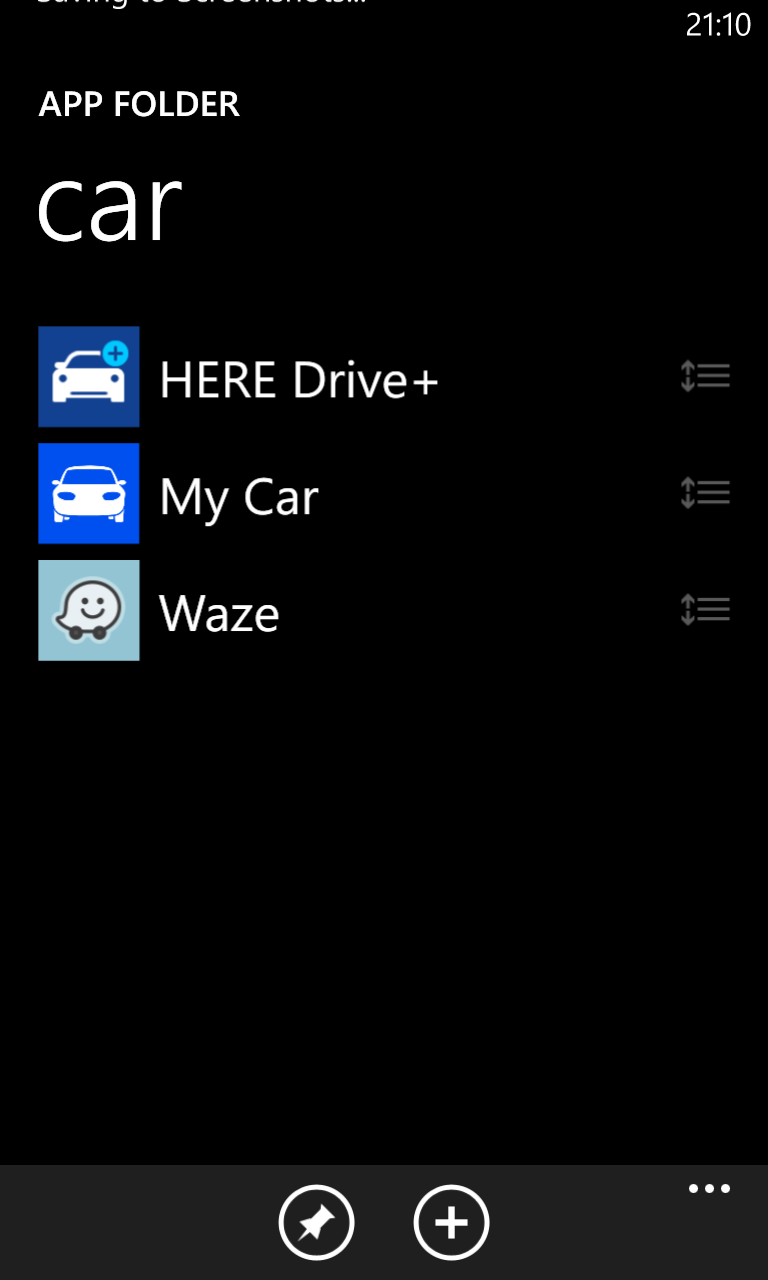Or we could also say, how the latest update ruined my
+Sony Xperia phone.
Friday, the 26th of April I got a notification on my Sony Xperia P that there is a new update available, finally Android 4.2 Jelly Bean can be installed officially on my phone. I was never a fan of rooting phones and getting into hacking and cracking the firmware up and down, I just want to use the phone as it came out the box, and of course doing every update that the manufacturer recommends.
And here is my problem: I did every update that the manufacturer recommended, in our case JB for Xperia P. Unfortunately for me it was one of the biggest disappointments I ever had. Instead of adding a new features to an already amazing phone I ended up with a huge step backward.
One of the reasons I choose the +Sony Xperia™ P phone was because of the lock screen notifications, the one I saw presented here:
In other words, simple and great. I could see who called me, or who sent me an email without fully unlocking the phone or swiping from the top. Just a simple press on the side button I could see what's going on. Guess what: after the Jelly Bean update it's gone! Why would they take a good feature out? Were there people complaining about it? I don't think so. If you didn't want to see the notifications you could simply turn off the feature. The new version of Android for Xperia comes with the new lock screen from the
+Sony Xperia Z which is nice if your previous phone was a Nokia 3310, but it's a huge step backwards from the earlier versions. There are two buttons on it, one for music and one for the camera, and to unlock it you just swipe "anywhere".
 |
| The new lock screen on Android Jelly Bean for Sony Xperia P |
Moving on. An other great feature I liked was (yes: was) the LED notification. It blinked in different colors for different events. For. ex. if somebody sent me a message on Facebook it would blink on blue, if I had a missed cal it would blink on green. With this I didn't had to check my phone over and over again, I knew that I had a missed call even before turning on the screen. It's gone now, the LED only flashes on white, no matter what is the notification. So I even if I get a spam email selling Viagra I get the same notification as I would for a missed call. So another great feature GONE.
 |
| The only option left for the lock screen: changing the wallpaper |
Another strange modification is the background color for contacts and call list. It used to be black, now it's white. As a result it's much harder to read it in direct sunlight, even with the backlight turned all the way up, not to mention that at night it burns your eyes. Even bigger disaster is at the messages: white background with dark blue speech-balloons and black text. It's almost impossible to read a message. What were the guys who made this thinking, why is this better than a black background with some nice white letters? Also, to keep it more interesting they left the settings menu with the black background and white text, so no more continuity for UI: sometimes it's white, sometimes it's black, sometimes you can see it, sometimes not. Talking about "sometimes not": the incoming call screen is also white, the answer button is a bright green circle.
Get a call on a bright sunny day and you'll find yourself looking for a shade just to see who is calling. They even changed the dark top menu bar in the album to a brighter one, so it's very hard to see the icons now.
And now for the small pieces: I set the Xperia live wallpaper as my background, it was really nice and elegant, but somebody at Sony thought that we don't need it any more, so the new firmware is missing this. It was a WALLPAPER why would they take out? Did it bother someone? It's really hard for me to understand "upgrades" like these. Instead of this I get to use the nice rainbow colored wallpaper featured on the Xperia Z, some other static wallpapers or I could use one of the live wallpapers that came with the phone, EXCEPT the one I used for 3 months.
Another feature that was nice was when you pinched out on the home screen all the widgets appeared floating and by pressing on it, it would take you to the screen where it was set. Well, this gone too. Know you have to wipe from screen to screen to find what you are looking for.
 |
| This is what happens when you try to pinch out to see all the widgets |
So of course, if you ask me that should you update to the latest version of Android on your Xperia P, I would defiantly recommend not to. Not because of me and because every single feature I liked about the phone is gone, it's because there are some serious bugs in this release: for ex. the new stamina mod (hyper-super battery saving feature) kills everything, I saw people complaining that their phone wouldn't ring when it was activated, for me it drained the battery faster then when it was turned off.
If somebody at
+Sony is reading: please bring back the UI of the ICS for the Xperia P. It was PERFECT! You can still give the option for the users to change their appearance to the new rainbow look from Xperia Z, but I guess many if us would prefer a legacy look.
People choose Sony because they want something different, elegant, refined, something else from the boring and ridiculous Samsung design and UI. Don't let your customers down!
Right now I am looking for an option to downgrade to the offical ICS for Xperia P without rooting my phone. If anybody has an idea how to do it, please let me know in the comments.